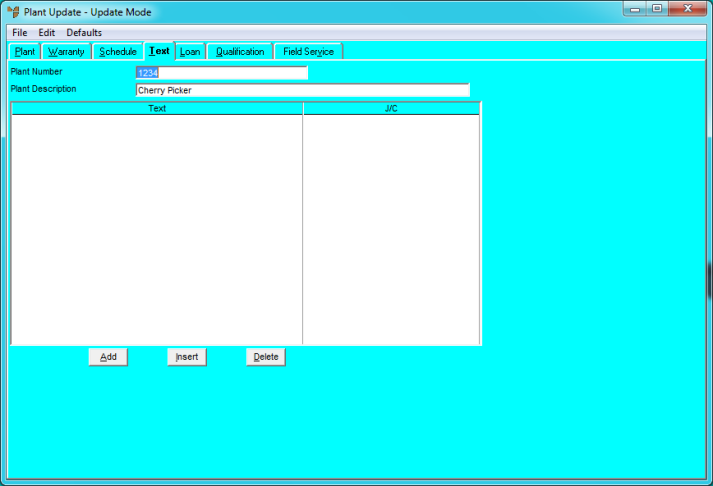
You use the Plant Update screen - Text tab to add text to your Plant master file that can be selectively printed on job cards and reports as required.
To add or edit plant text:
Refer to "Adding a New Plant Item" or "Updating a Plant Item".
Micronet displays the Plant Update screen - Text tab.
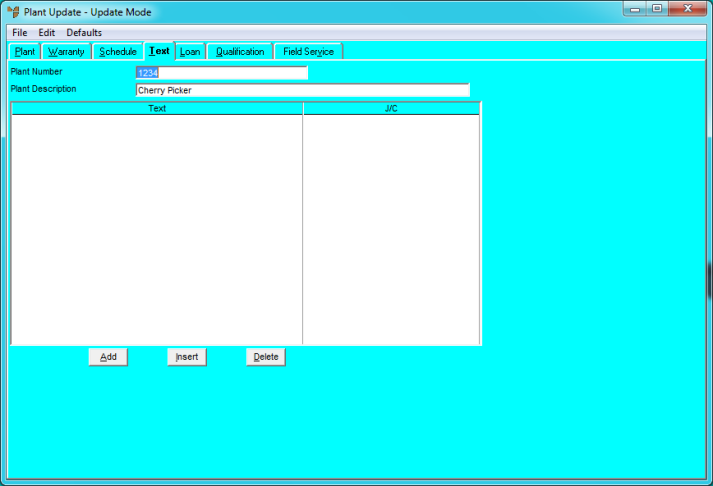
If you selected to add, insert or edit plant text, Micronet displays the Plant Text screen.
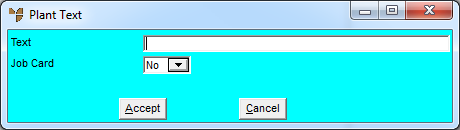
|
|
Field |
Value |
|
|
Text |
Enter the text you want recorded against the plant item. |
|
|
Job Card |
Select whether this text should be printed on job cards. The options are:
|
If you selected to add plant text, Micronet redisplays the Plant Text screen so you can add further text lines.
Micronet redisplays the Plant Update screen – Text tab showing all the text lines added.